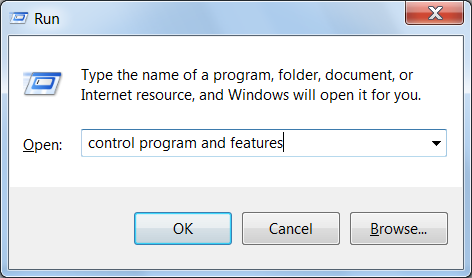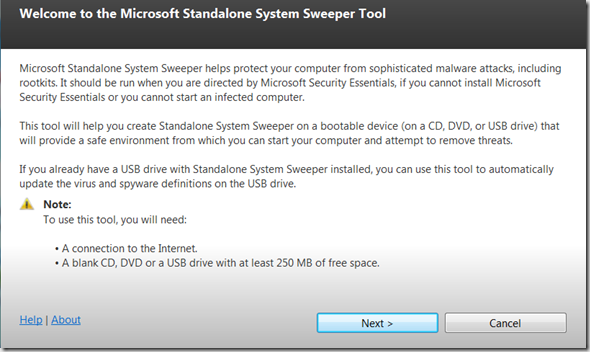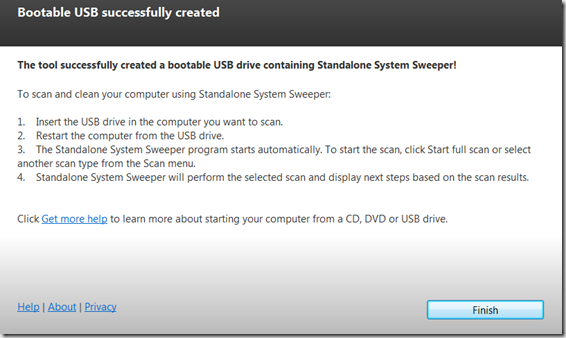Viruses, Spyware, Malwares, Adwares etc are terrible. They are more worst if they attacks your PC. I really know many innocent people who are spending too much money on regular bases in order to remove these junks from their computers. A basic level of user just wants to spend some time on his/her computer, browse Internet, check emails, visit some social sites, play games and that’s it. But these viruses, spywares etc make such user’s life miserable by any means.
Microsoft recently has released a very simple and intelligent tool Microsoft Standalone Sweeper(Beta version), that can help you start an infected PC and perform an offline scan to help identify and remove rootkits and other advanced malware. Microsoft clearly says at its site that Microsoft Standalone System Sweeper Beta is not a replacement for a full antivirus solution providing ongoing protection; it is meant to be used in situations where you cannot start your PC due to a virus or other malware infection.
Microsoft Standalone Sweeper doesn’t install in your system, instead you have to create a Bootable USB or CD/DVD or an ISO image in order to use this software (don’t worry, the installation wizard creates the bootable USB, CD/DVD for you). Once the bootable device is ready, simply boot the computer using USB or CD/DVD and it will scan your computer for all type of viruses, spywares etc.
The software is available for 32-bit and 64-bit version of Windows, which you can download it fromMicrosoft Connect site. Initially it will download a small file, which contains an installation wizard only. Double click the downloaded file to begin the wizard. The first screen of the wizard contains some basic but useful instructions. After reading it, Click Next.
Now it will ask you to select the media which you want to use. After selecting the desired option, clickNext
Since I selected the USB drive option, it’s showing me a warning message that the plugged USB will be formatted (make sure that the USB is clean) Click Next
Now it will download more than 200MB of data from the Internet, which is required to build the bootable USB or CD/DVD. So make sure that you have a Good Internet Connection or else it will take ages to complete the process.
Once it’s done, it will show you the successfully created message.
Now in order to scan the computer with Microsoft Standalone Sweeper, boot the computer with USB or CD/DVD you have recently created, and the computer will load the software files from the media. It will looks like running a software in a windows environment. Simply select the scanning method and that’s it.
Microsoft Standalone Sweeper is a nice tool, which you can use to clean the system from all kind of viruses, spywares etc. Since it has recently been released by the Microsoft, therefore I have not heard / read any complains or downfalls of it. You can keep a bootable CD/DVD of it on your desk and use it incase you see any symptoms of the Malwares, Adwares etc. Give it a try and then share your comments / suggestions at below page commenting section.
Microsoft Standalone Sweeper is a nice tool, which you can use to clean the system from all kind of viruses, spywares etc. Since it has recently been released by the Microsoft, therefore I have not heard / read any complains or downfalls of it. You can keep a bootable CD/DVD of it on your desk and use it incase you see any symptoms of the Malwares, Adwares etc. Give it a try and then share your comments / suggestions at below page commenting section.