Control Panel in Windows is full of options / tools which are required to do system level settings. For example: Add/Remove Program, Fonts, Printers Display Settings etc In order to open these tools, you have to manually visit the control panel each time. But with the help of some useful commands, you can
open any Control Panel tool from the Run command.
Simply press windows key on the keyboard and then press R to open the Run dialog. In Win XP you can open the Run dialog from the start menu as well.
Now type Control with the complete name of the tool which you want to open. For example : In order to open Add/Remove program in Win Vista or 7, type Control Program and Features and press Enter (Add/Remove has been renamed to Program and Features in Vista / 7)
t will immediately open the tool without any trouble. Similarly you can type Control Printers to open Printer window, or type Control desktop to open desktop settings. You just need to know the full name of the tool which you want to open and that’s it (Visit the control panel and try to remember the full name of the tools which you frequently use)
If you finds it difficult to type the full name at the Run Dialog, then you can use below short commands at Run dialog to open the corresponding tool
(Note: .cpl is necessary to type at the end of these commands)

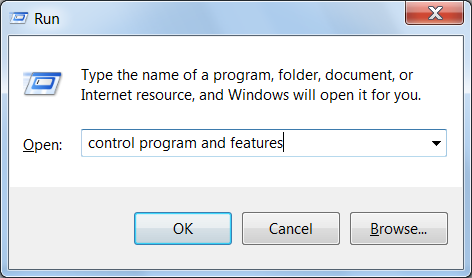

No comments:
Post a Comment